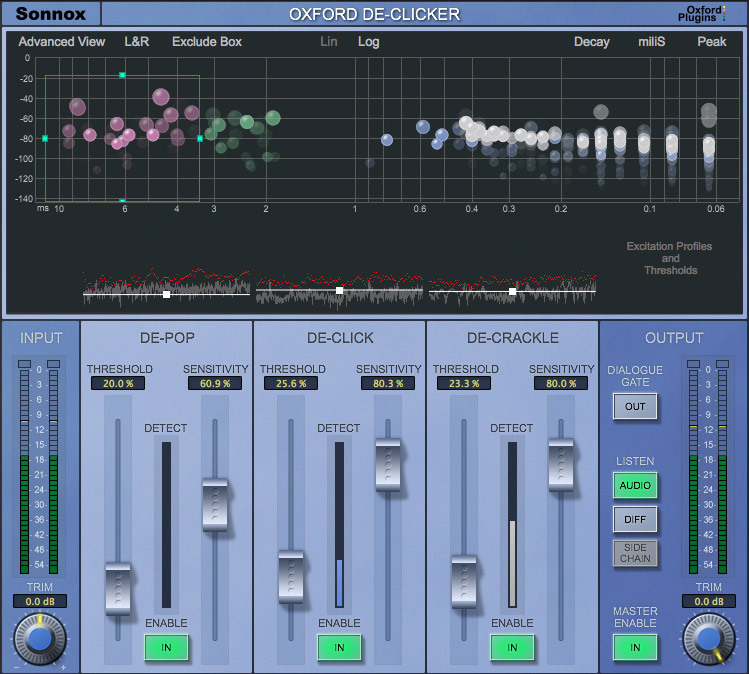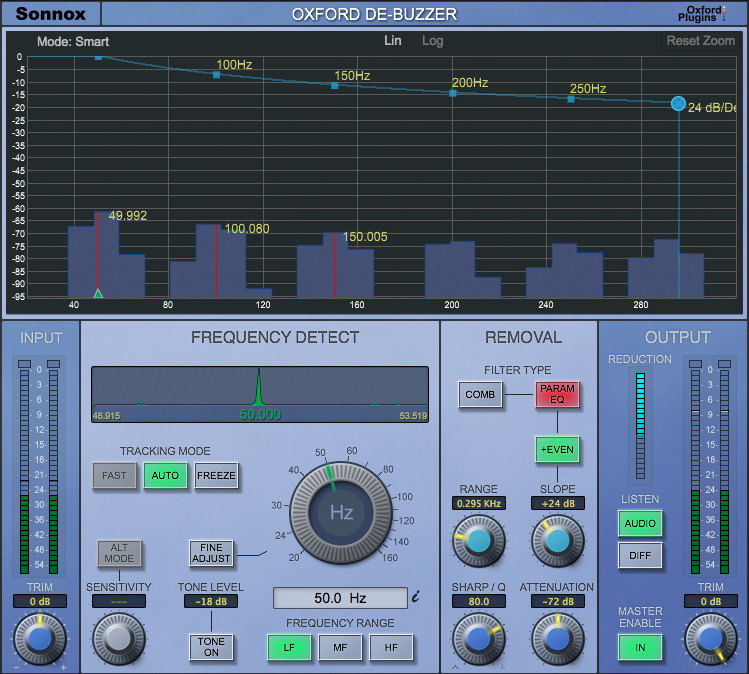- bundle
- top rated
Sonnox Restore is a very capable suite of three plug-ins designed for highly accurate audio restoration. Its advanced algorithms and novel features allow fast and extremely effective removal of pops, clicks, crackles, scratches, hum, buzzes and background noise from virtually any recording without damaging the important 'wanted' audio content.
With their intuitive interfaces, Sonnox Restore's plug-ins are incredibly quick and easy to use. The DeClicker has a unique dialogue mode and 'exclude box' for retaining wanted audio; the DeBuzzer has 3 frequency ranges and real-time tracking for wandering problem frequencies, and the DeNoiser with its independent de-hisser offers powerful real-time broadband noise reduction.
Oxford DeClicker
Features
- Three sections with individual thresholds and controls: DePop, DeClick and DeCrackle
- Event display gives intuitive visual feedback of energy and duration of detected events
- 'Exclude Box' to select events that should not be repaired
- Dialogue Mode that allows two separate sets of control settings distinguished by input level
- Excitation displays to aid the accurate setting of threshold controls
- Three audition modes, including an option to listen to only removed events
- Advanced algorithms for accurate detection and high-quality repair
The Oxford DeClicker has three main sections: DePop, DeClick and DeCrackle. These three sections deal with events that are up to 10ms, 3ms and 0.4ms in duration, respectively. Each of these sections has a threshold and sensitivity control, and an excitation profile that shows the residual signal left after harmonic content is removed. The excitation profile represents how much the signal deviates from the predicted signal.
The threshold controls determine how many events are detected, and the sensitivity controls determine how many of those detected events go on to be repaired.
The Events Graph
The events graph is an important visual display, showing events as they are being detected. The events are shown with duration along the X-axis and amplitude/energy along the Y-axis.
The graph shows green bubbles (DePop), blue bubbles (DeClick) and white bubbles (DeCrackle). The size of the bubbles indicates how loud they are, as does their height above the horizontal axis. Each section has an IN button, and if you disable a section using the IN button, their bubbles are displayed as Red, meaning these events have been detected but not repaired.
The Exclude Box
One unique feature of the Oxford DeClicker is the Exclude Box, which enables the exclusion of detected events from the repair section. Audio restoration is always about finding the right compromise between removing unwanted noise and leaving the desired remaining audio intact without too much loss of high-frequency content.
The exclude box aids this process by making exceptions to what is repaired so you don't have to battle with the sensitivity control in finding this compromise. For example, you may be happy with a piece of music and the associated repairs, except for a section with brass instruments - at which point too many high energy events are detected and corrected, resulting in diminished brightness. Similarly you may see a pop on the display that you know is part of your 'wanted audio', but other than that you are happy with your control settings. Simply draw a box around the area on the graph you wish to exclude and any events detected within that area will not be repaired (and will be coloured red).
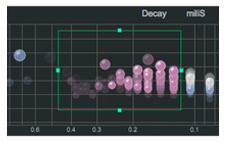
Dialogue Mode
Another example of the Oxford DeClicker's flexibility is Dialogue Mode, which enables two independent banks of controls to be set up differently for dialogue and background.
For example, you may want the threshold/sensitivity settings to be quite different during dialogue from the settings you'd want for pauses between speech. Dialogue mode puts you in control by allowing you to set a threshold that determines an 'above set' and a 'below set' which can be controlled quite independently. There are even side-chain filters that can further help define the threshold between above and below sets.

Output
The listen section of the Output Panel contains an option to listen to the difference between the input and the processed output. This is labelled 'Diff' and is particularly useful for hearing what has been repaired, and for listening to the quality of the repairs without being distracted by the audio material.
Oxford DeBuzzer
Features
- High-performance hum and buzz removal using advanced algorithms
- Separate Detect and Remove Sections for intuitive workflow
- Scalable high-resolution FFT of input signal shows strongest harmonics and removal filter
- Very accurate setting of fundamental over 3 frequency ranges
- Integrating frequency display shows the strength of fundamental
- Tracking mode can be set to Automatic or Fast to follow fundamentals that wander in frequency or to Freeze for fundamentals that vary in amplitude
- Choice of removal filters: Comb for general-purpose narrow removal over many harmonics, or Parametric EQ for a more musical removal over a small set of harmonics
- Two audition modes, including an option to listen to the removed buzz
The Oxford DeBuzzer is divided into two stages: Detection and Removal.
Buzz removal is usually accomplished using a comb filter. The comb filter has many tight notches that eliminate the fundamental frequency and associated harmonics of the buzz. For this process to work well, the fundamental frequency must be very accurately determined.
The DeBuzzer has several ways of helping isolate the fundamental frequency.
First is the Peak Profile that is displayed above the central rotary control, which shows the strength of a given nominal frequency in the input signal. Second is the large FFT display which accentuates any frequency components that are consistently present, making them stand out in the plot. It will automatically mark the three highest peaks found, and you can set the nominal frequency by clicking one of the peaks on the graph.
The third method of isolating the fundamental frequency is a tone generator. In the same way that you tune a guitar, as you home into the fundamental, the beat frequency between the tone and the fundamental will become slower and slower the closer you get.
Three Tracking Modes
The DeBuzzer has three modes, Fast, Auto and Freeze. By default the plug-in assumes Auto mode, continuously hunting either side of the nominal frequency for a peak profile. Once the lock strength rises to be above a certain level, the plug-in automatically sets the nominal frequency to the frequency of the peak found. If the hum is wandering in frequency, the detector will follow. Auto Mode is suitable for tracking a weak, slowly wandering fundamental and operates over all three frequency bands. Fast-tracking mode allows the removal filters to automatically follow a quickly wandering fundamental.
In Auto Mode the nominal frequency is set with the large central rotary to within about 5Hz of a 50Hz or 60Hz hum frequency, the plug-in will automatically move towards the detected frequency DeBuzz detailand set itself up to remove it. Once the hum has disappeared, Freeze mode can be selected to set the nominal to this exact frequency and stop the detector from hunting.
The large central rotary control can be set up to control three frequency ranges, determined by the LF, MF and HF buttons, and can be set with a very fine resolution of 1/10,000Hz
For removing whines and whistles it is best to set Freeze Mode, and then use the FFT to find the frequency of the whines. These show up as peaks on the plot, and then you can click on a peak to set up the plug-in to remove that frequency.
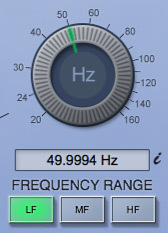
Filter Choice
In terms of the removal filters, the default is a comb filter. However, you can override this by selecting Para-EQ mode, which means using parametric EQ sections to remove the fundamental and harmonics. If the buzz contains many harmonics, or if the frequency of the buzz is wandering, it is best to use the Comb filter. If there are only one or two harmonics to remove, then you may find that you prefer the sound of the parametric EQ filters.
In Para-EQ mode you can reduce attenuation as you increase in frequency, with the Slope control, and you can choose to notch out odd and even harmonics, as opposed to only odd harmonics.
Output
The listen section of the Output Panel contains an option to listen to the difference between the input and the processed output. This is labelled 'Diff' and is particularly useful for hearing what has been repaired, and for listening to the quality of the repairs without being distracted by the audio material.
Oxford DeNoiser
Features
- High-performance noise removal using advanced algorithms
- Separate DeHisser, Detect and Remove Sections for intuitive workflow
- High-resolution FFT of input signal showing noise profile
- Efficient DeHisser for preparation before wide-band noise reduction
- Detector noise profile can be set to automatic, freeze or manual
- Noise threshold and reduction are controllable in frequency bands using an adjustable bias curve
- Two audition modes, including the option to listen to the removed noise
- Warmth control for sweetening after noise removal
- Make-up gain for true A/B comparisons
The Oxford DeNoiser removes wide-band noise from audio material using a variety of sophisticated techniques. The key to good de-noising lies in helping the user produce pleasing and accurate results, rather than encouraging the over-aggressive use of controls.
The Oxford DeNoiser is based around the concept of a 'noise profile'. The noise profile is used to gate-out components of the frequency spectrum that are below it, and keep the components that are above it. There are several methods to arrive at an appropriate noise floor.
Three Detect Modes
Auto:
In Auto mode, the frequency spectrum of the signal is examined to automatically acquire the general shape of the noise threshold profile by looking for levels in the frequency spectrum that are consistently there. In this mode, the threshold is relative to the general signal level and therefore noise removal will always be a fixed number of dBs below the actual signal.
Freeze:
Another method to arrive at an appropriate noise profile is to use the Freeze button to freeze the automatic noise profile and use that fixed profile from then on. This is useful for capturing the profile from a section of material containing only background noise and then applying it to the rest of the material. The advantage of Freeze mode is that the threshold is always set to remove the correct level of noise from the material, meaning that as the level of the programme material climbs, the noise removal is less destructive.
Manual:
In this mode you manually specify a simple coloured noise profile, using the Colour and Air controls. 'Colour' adjusts the shape of the noise profile from white to red noise, Air modifies the HF shape of the noise profile.
In most cases, Auto mode gives the best results, as the level of the threshold will follow the level of the actual signal.
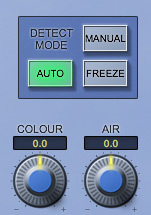
Fine Tune
Bias Curve For additional control, the DeNoiser has the ability to adjust the threshold of the noise-profile at different frequencies by means of a bias curve. There is also a bias curve to adjust the amount of reduction at various frequencies allowing more noise removal at some frequencies while still being gentle at other frequencies. These bias curves work in all three modes - Auto, Freeze or Manual. Further manipulation of the detection threshold and reduction amount is available in the form of the Smooth and Tune controls.

DeHisser Section
The Oxford DeNoiser also contains a dedicated DeHisser section before the broadband noise-removal section. This can be used quite aggressively on audio such as dialogue where there is not a lot of high-frequency content that needs preserving, and where the priority is to reduce the hiss to an acceptably clean level.
Mid/Side Mode
There is a Mid/Side operation mode in the DeNoiser, which causes the plugin to de-noise only the Side signal content of the Left-Right signal, leaving the Mid content alone. The Left-Right signal is first converted to Mid-Side, then the Side is de-noised, then the signal is converted back to Left-Right. This is of course particularly useful in broadcast where switching between stereo and mono should not cause a noticeable change in dominant noise content.
DeNoising only the Side channel means that mono operation is entirely unaffected while stereo operation produces a cleaner stereo image without affecting the central sound. Secondly, recordings made with the Mid-Side microphone technique often have more noticeable noise in the Side signal because the Side signal is mainly ambience. If the Mid-Side recording is then converted to Left /Right at some point, the Mid-Side mode of the DeNoiser allows you to de-noise just the Side content.
Sweetening
Having removed the noise, in some circumstances it is desirable to add something back to the signal that has been taken away. For example, the act of de-noising can make the material sound a little flat compared with the original. The Oxford DeNoiser has a 'Warmth' control in the output section that can quickly add some richness back into the material.
As with all three plug-ins in the Sonnox Restore suite, there is the option to listen to the 'Diff' signal, which is the difference between the input and the processed output. This is useful for listening to the noise that is being removed, to ensure that 'good' audio is not removed from the output signal.
System Requirements
macOS
- OS X 10.12 or later (Intel / M1 Apple Silicon supported) (64-bit only)
- Formats: AAX, AU, VST3.
- Supported hosts: Pro Tools 11 and above, Logic Pro X 10.2, Logic 8 & 9, Digital Performer, Nuendo, Cubase, Ableton Live, Studio One
- iLok 2, iLok 3 USB key OR an iLok account with an active internet connection.
Windows
- Windows 7 or later.
- Formats: AAX, VST2 & VST3.
- Pro Tools 11 and above, Nuendo, Cubase, Ableton Live, Samplitude, Sequoia, Pyramix, Studio One.
- iLok 2, iLok 3 USB key OR an iLok account with an active internet connection.
Please note: This product supports iLok Cloud Authorisation. An iLok USB Dongle OR an active internet connection is required in order to activate and use this product.
Any references to any brands on this site/page, including reference to brands and instruments, are provided for description purposes only. For example references to instrument brands are provided to describe the sound of the instrument and/or the instrument used in the sample. Plugin Boutique do not have (nor do they claim) any association with or endorsement by these brands. Any goodwill attached to those brands rest with the brand owner. Plugin Boutique or its Suppliers do not accept any liability in relation to the content of the product or the accuracy of the description. "RHODES" is a registered trademark of Joseph A Brandstetter.