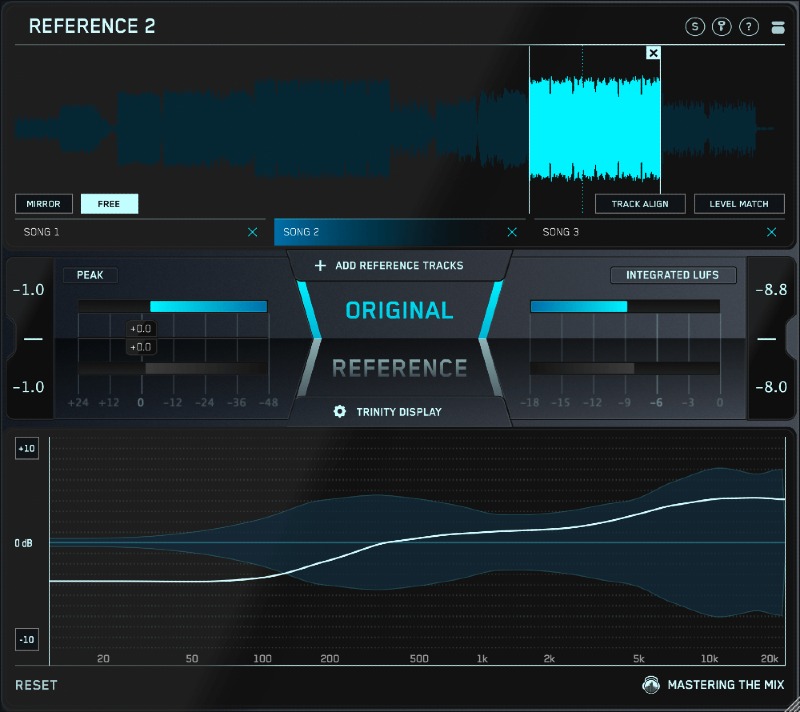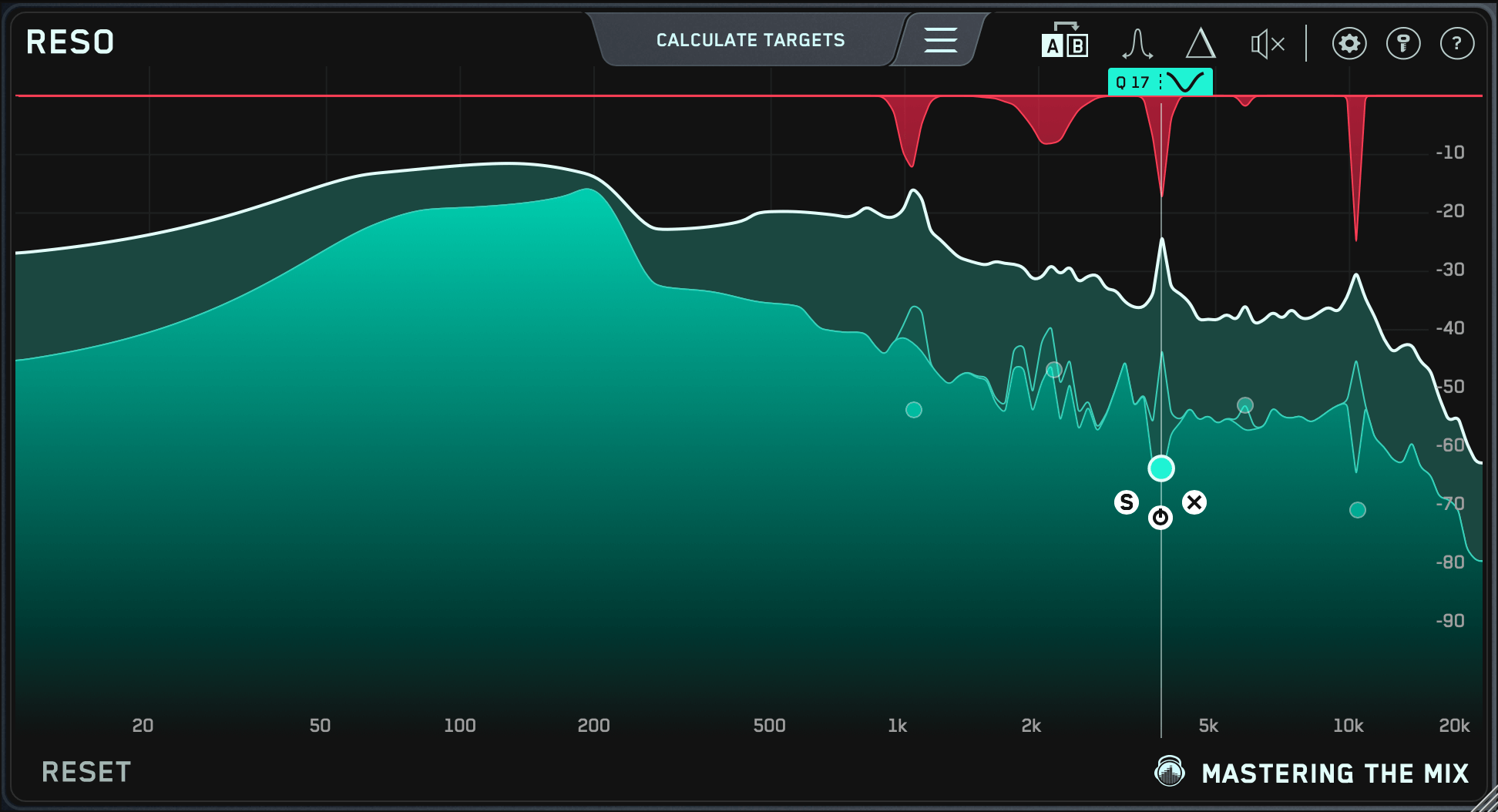- hot!
- bundle
Mastering The Mix's Customer's Favorite Tools For Creating Better-Sounding Mixes.
REFERENCE: It can be frustrating not knowing exactly how to get your music comparable to your favorite mixes. REFERENCE Is packed with powerful tools and insights to help you get closer than ever to the sound of your favorite music.
RESO: Excessive resonances ruin mixes, giving them a harsh and unpleasant sound. RESO helps you identify which specific frequencies are causing problems. It also guides you on how much reduction is needed to dynamically resolve the resonance without making your mix sound thin.
REFERENCE 2
Get closer than ever to the sound of your favourite mixes.
Ever felt your mix didn’t sound as good as your reference tracks? It can be frustrating not knowing exactly how to get your music comparable to your favourite mixes. That’s why Mastering The Mix created REFERENCE. It’s packed with powerful tools and never seen before insights to help you get closer than ever to the sound of your favourite music.
Key Benefits
- Compare your mix or master to up to 12 reference tracks and create multiple loops so you can quickly compare various sections of your track to your reference.
- Instantly and accurately match the loudness of your track and your references. This is crucial for a fair comparison and for making informed decisions on how to shape your sound.
- Visual and actionable insights to make matching the true peak, loudness, EQ balance, punch, and stereo width of your reference tracks easier than ever.
- Includes an additional source plugin called REFSEND that allows you to bypass entire FX chains to make loudness-matched A/B comparisons.
How To Use REFERENCE 2
1. Load Your References
Load up an instance of REFERENCE as the final plugin on your master bus. REFERENCE should come after your metering plugin but before any speaker / headphone calibration software (if you use it). Drag and drop the reference tracks you want to use onto the Wave Transport.
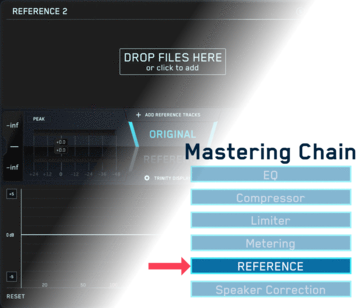
2. Level Match
Your mix will most likely be a lot quieter than your reference tracks giving you the misconception that it has a weaker bass and less clarity in the high frequencies. The Level Match button will allow you to compare your mix to the reference tracks without bias, allowing you to make informed mixing decisions.
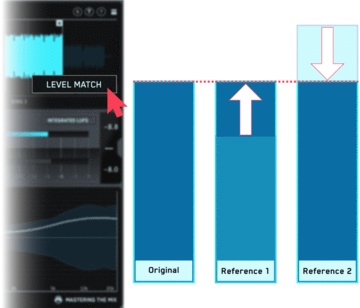
3. Gain Insights
The visuals in the Trinity Display show you how your EQ balance, stereo width and compression compares to your reference track. You can also click to solo a frequency band allowing you to zone in on the intricate differences between your mix and your references.
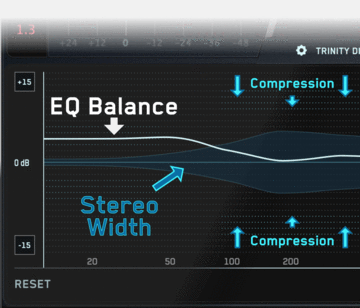
Learn more about REFERENCE 2.
RESO
Dynamic Resonance Suppressor
RESO is a dynamic resonance suppressor that helps you quickly identify and resolve resonances in your audio.
When resonances build up to an excessive level, your music can sound harsh and unpleasant, often masking other elements that you actually want to hear. But, applying broad resonant reduction across your whole mix can take away the character of your audio, and if you apply too much reduction you’ll make the mix sound thin and reduce the punch of your transients.
RESO helps you identify which specific frequencies have a build-up of energy relative to your whole mix. It also guides you on how much reduction is needed to dynamically resolve the resonance without overdoing it. The high-quality filters deliver mastering-grade transparency, with automatic Q optimization to give you the most musical results.
There simply isn’t a faster or more effective way to musically resolve resonant issues in your mix.
Cleaner Mixes in Less Time
Use RESO on any Channel
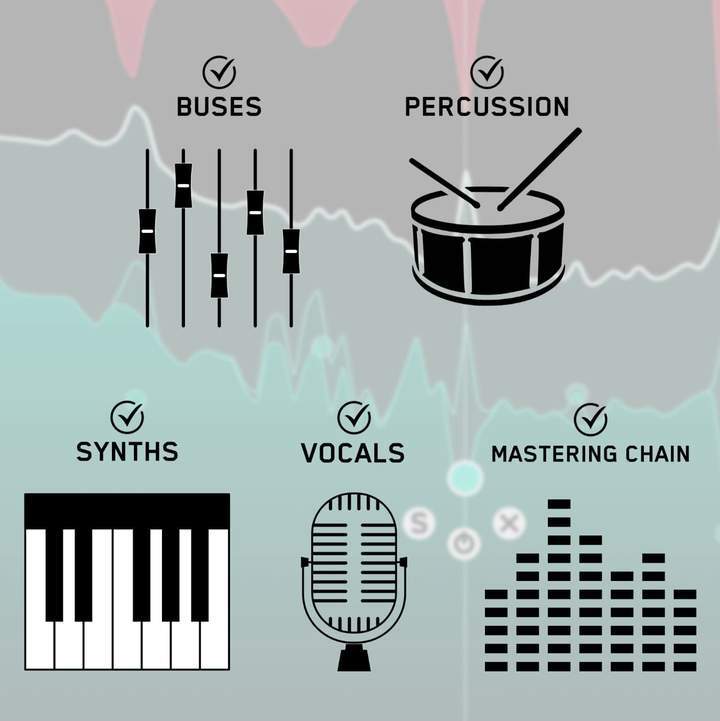
RESO can be used to resolve the resonances of any channel in your mix, whether it’s a vocal, a synth, percussion, busses, or your mastering chain.
Analyze Your Audio
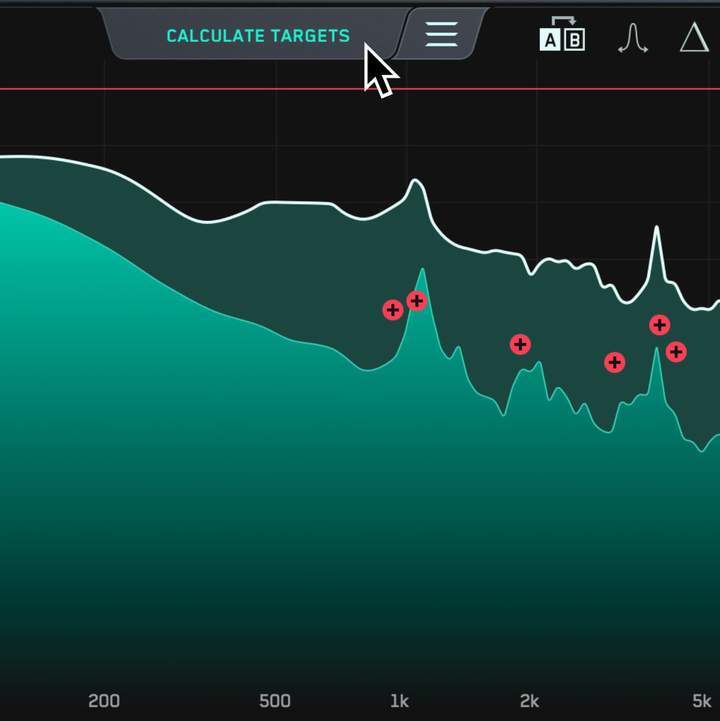
Look for disproportionately high peaks in the visual display.
Use the Frequency Sweep to help you identify resonances that sound unpleasant.
The Calculate Targets feature will locate the most resonant frequencies and give you targets so you can resolve the resonances transparently.
Tweak To Perfection

Creating a node is as easy as clicking anywhere on the interface.
Position the node at the peak level at which you want the resonance suppression to start and scroll to adjust the Q.
Additional Features
- Smart analysis that gives you fast results.
- Mastering grade filters for cleaner sounding mixes.
Learn more about RESO.
System Requirements
Mac:
- macOS 10.10 or higher (Apple M1 Silicon supported).
- AU, VST 2/3 or AAX host (64-bit only)
Windows:
- Windows 7, 8, 10 or 11
- VST 2/3 or AAX host (64-bit only)
Available in VST, VST3, Audio Units and AAX formats (64-bit only).
Please note: AAX compatible with Pro Tools 11 and later only.
Any references to any brands on this site/page, including reference to brands and instruments, are provided for description purposes only. For example references to instrument brands are provided to describe the sound of the instrument and/or the instrument used in the sample. Plugin Boutique do not have (nor do they claim) any association with or endorsement by these brands. Any goodwill attached to those brands rest with the brand owner. Plugin Boutique or its Suppliers do not accept any liability in relation to the content of the product or the accuracy of the description. "RHODES" is a registered trademark of Joseph A Brandstetter.