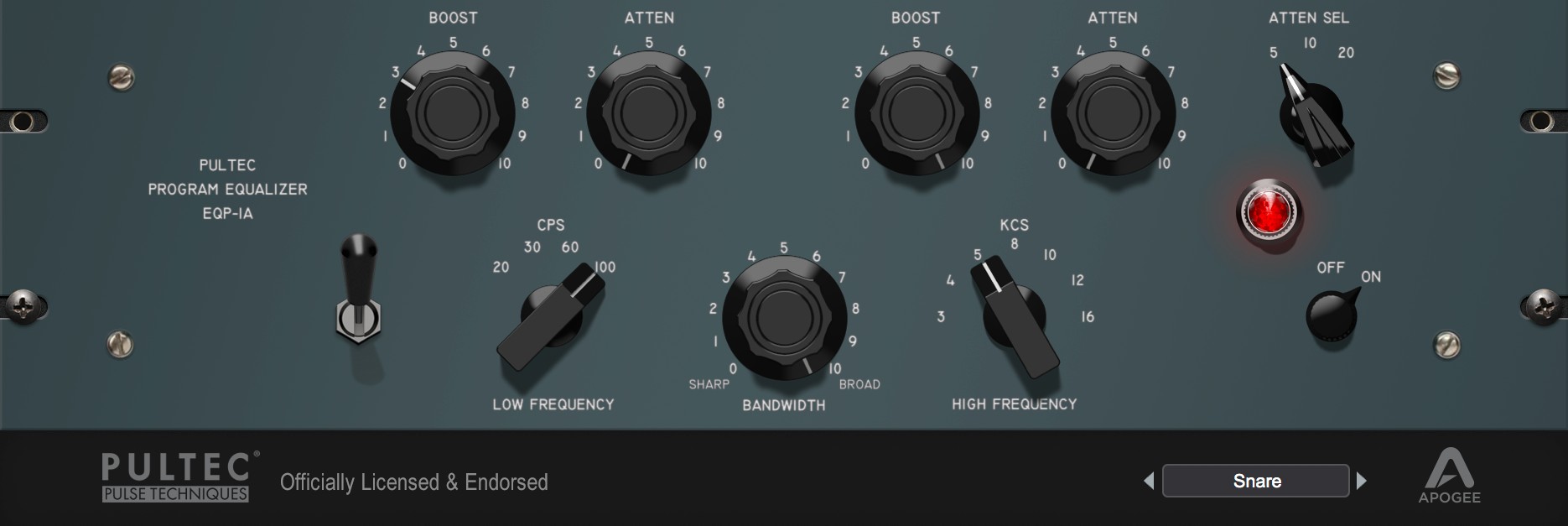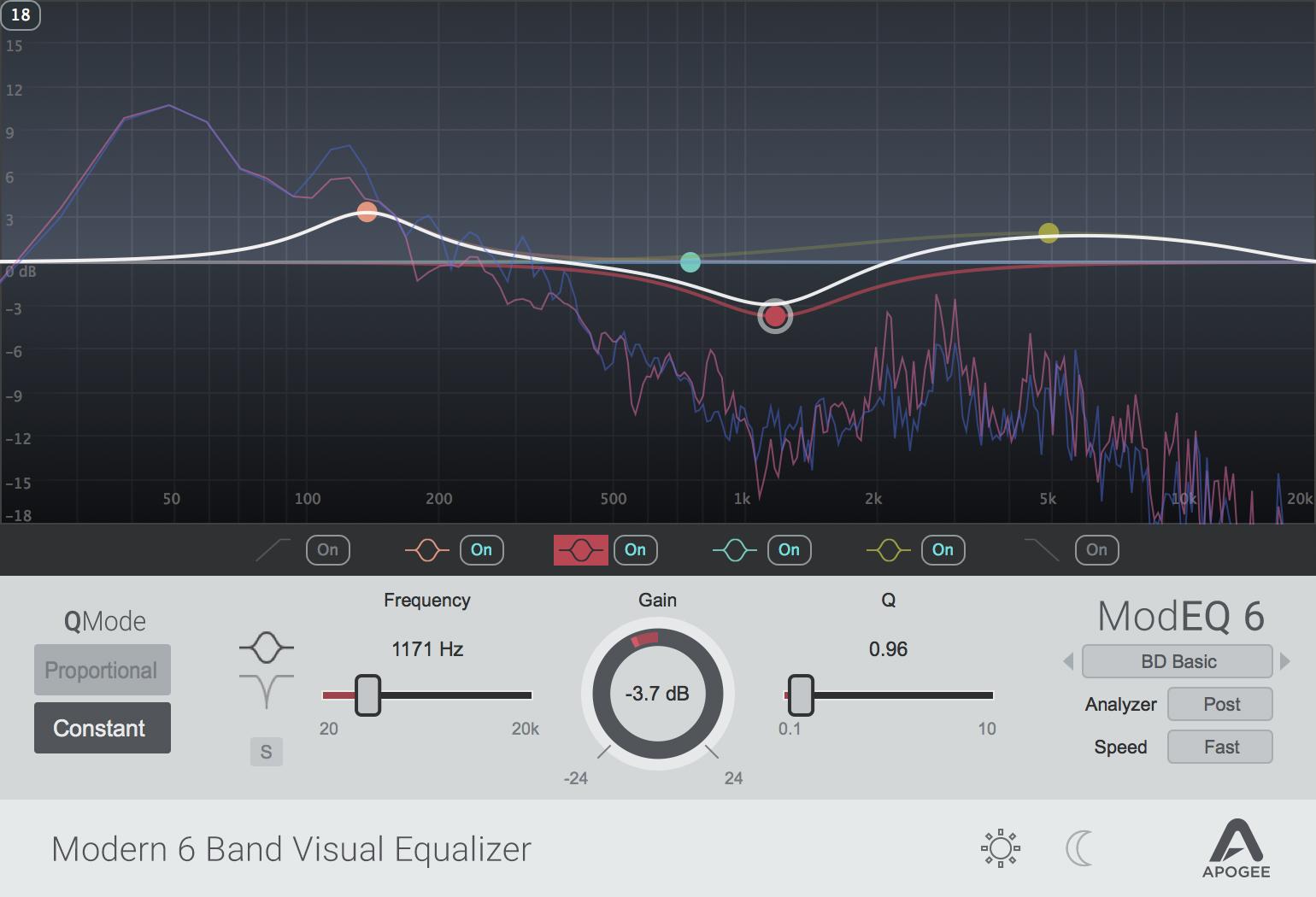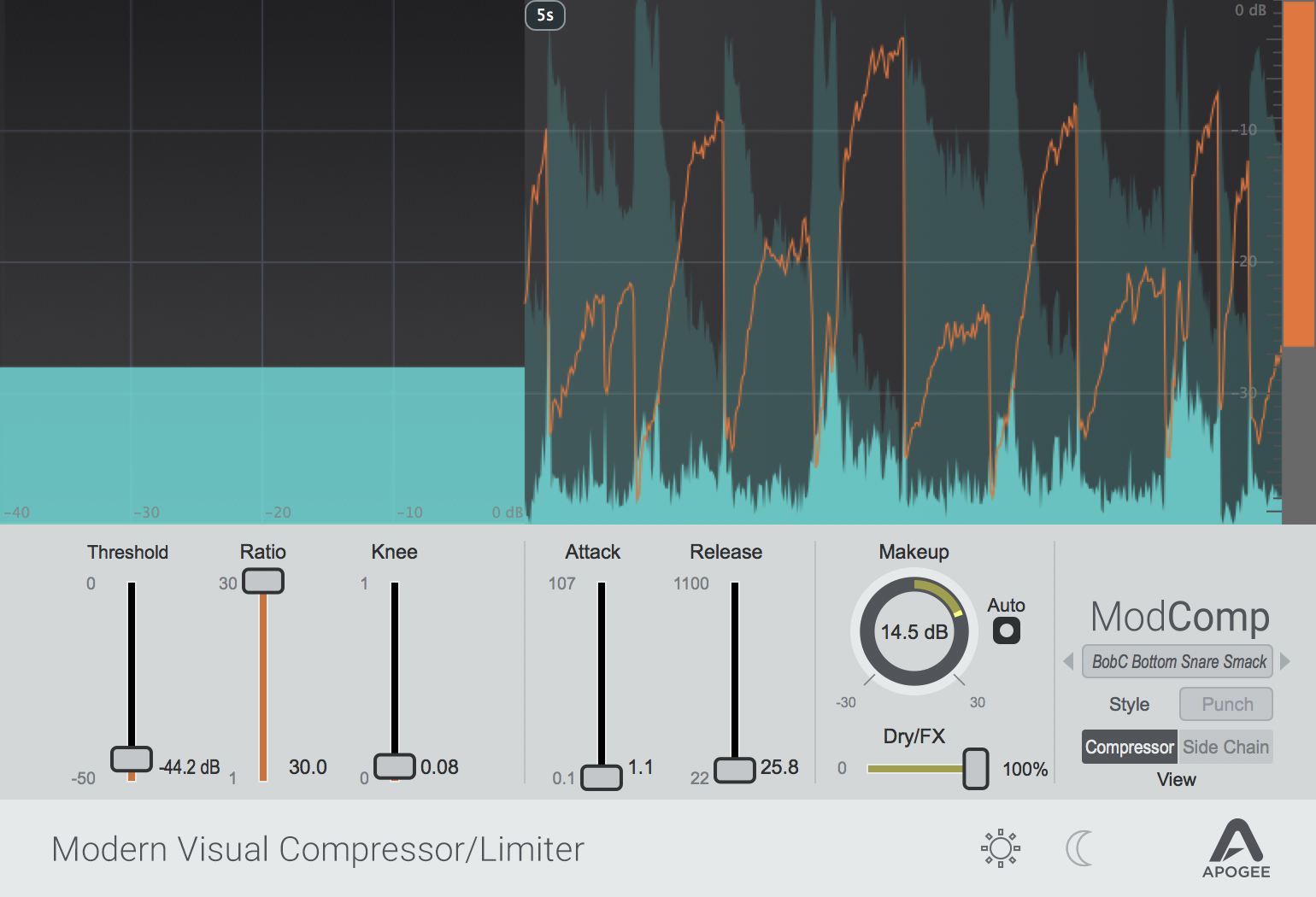Buy Apogee Vintage / Modern FX Bundle, get a free gift with purchase:
Vintage and Modern Apogee FX Rack Plugins
Pultec EQP-1A
In Apogee's obsessive quest to reproduce every nuance of the Pultec Program Equalizer, they have had a worthy partner - Steve Jackson of Pulse Techniques, the current manufacturer of new Pultec hardware.
After careful analysis of several vintages and new Pultec EQP-1A units, Apogee chose to model their plugin after one of Steve’s new units - it was like unboxing a brand new unit in 1959.
Features
- Precisely recreates the Pultec EQP-1A’s unique characteristics
- Broad EQ curves, to gently but powerfully shape your sounds while maintaining their integrity
- Interaction of Bands, to create characteristic EQ curves used by engineers for decades
- Circuit Non-Linearites, to add the “magic” that hardware units are renowned for
- Developed with Pulse Technologies, the current manufacturer of hardware Pultec EQs
- Apogee plugin modelled from brand new Pultec unit
- Officially Licensed and Endorsed by Pulse Techniques
- Run natively in your favourite DAW (no Apogee hardware is required)
- Runs on Apogee hardware DSP in Symphony Desktop, Element Series, and Ensemble Thunderbolt audio interfaces
Learn more about Pultec EQP-1A.
Pultec MEQ-5
In Apogee's obsessive quest to reproduce every nuance of the Pultec Program Equalizer, they have had a worthy partner - Steve Jackson of Pulse Techniques, the current manufacturer of new Pultec hardware.
After careful analysis of several vintages and new Pultec MEQ-5 units, Apogee chose to model their plugin after one of Steve’s new units - it was like unboxing a brand new unit in 1959.
Features
- The Apogee Pultec MEQ-5 Midrange Equalizer plugin precisely recreates the original hardware to sculpt critical midrange frequencies with precision and warmth
- Developed with Pulse Techniques, the current manufacturer of hardware Pultec EQs
- Apogee plugin modelled from brand new Pultec unit
- Officially Licensed and Endorsed by Pulse Techniques
- Run natively in your favourite DAW (no Apogee hardware is required)
- Runs on Apogee hardware DSP in Symphony Desktop, Element Series, and Ensemble Thunderbolt audio interfaces
Learn more about Pultec MEQ-5.
ModEQ 6
The Apogee ModEQ 6 is a modern 6 band equalizer plugin that is part of the Apogee FX Rack & ApogeeChannelFX suite of plugins that runs natively in your favourite DAW without any Apogee hardware but also has DualPath™ functionality that allows the plugins to run on Apogee Hardware DSP in Symphony Desktop, Element Series, and Ensemble Thunderbolt audio interfaces.
Features
- 6 Band Parametric EQ
- Lo Pass, Hi-Pass
- 2 Peak/Shelf
- 2 Peak/Notch
- Visual user interface
- Spectrum Analyzer
- Band Solo
- Proportional/Constant Q
- Runs natively in your favorite DAW (no Apogee hardware is required)
- Runs on Apogee hardware DSP in Symphony Desktop, Element Series, and Ensemble Thunderbolt audio interfaces
Learn more about ModEQ 6.
ModComp
ModComp is a modern visual compressor and limiter plugin that is part of the Apogee FX Rack & ApogeeChannelFX suite of plugins that runs natively in your favourite DAW without any Apogee hardware but also has DualPath™ functionality that allows the plugins to run on Apogee Hardware DSP in Symphony Desktop, Element Series, and Ensemble Thunderbolt audio interfaces.
Features
- Modern Compressor/Limiter
- Visual user interface
- 3 User Selectable Styles, Punch, Easy and Level
- 2- Band Sidechain EQ
- Auto Makeup
- Dry/FX Mix
- Runs natively in your favourite DAW (no Apogee hardware is required)
- Runs on Apogee hardware DSP in Symphony Desktop, Element Series, and Ensemble Thunderbolt audio interfaces
Learn more about ModComp.
Opto-3A
The Apogee Opto-3A is a vintage compressor and limiter plugin that is part of the Apogee FX Rack & ApogeeChannelFX suite of plugins that runs natively in your favourite DAW without any Apogee hardware but also has DualPath™ functionality that allows the plugins to run on Apogee Hardware DSP in Symphony Desktop, Element Series, and Ensemble Thunderbolt audio interfaces.
Features
- Optical Compressor/Limiter
- Reproduces the reactive compression characteristics of modelled hardware
- Extended Hf emphasis functionality
- Sidechain HP filter
- Dry/FX Mix
- Runs natively in your favourite DAW (no Apogee hardware is required)
- Runs on Apogee hardware DSP in Symphony Desktop, Element Series, and Ensemble Thunderbolt audio interfaces
Learn more about Opto-3A.
System Requirements
Mac
- macOS 10.14.6 or higher (Intel / Apple Silicon supported) (64-bit only)
- VST, VST3, AU, AAX
Windows
- Windows 10 and higher (64-bit only)
- VST, VST3, AAX
Please Note: A FREE Pace iLok account is needed in order to register this software (physical iLok Dongle is not required).
Tested & Supported DAWs:
- Pro Tools 12, Ultimate (Pro Tools 11 and lower not currently supported)
- Ableton Live 10
- Logic Pro 10
- Cubase 9.5 VST 1 & 2 (VST3 not implemented in this release).
Please Note: Any AUv2, VST2 or AAX fully compliant DAW should work.
Awards

Apogee has an impressive reputation with pro-audio hardware, but will its new venture into software maintain it? We plug into FX Rack. Using external DSP to support your DAW is nothing new. Pro Tools has had that trick up its sleeve for years and Universal Audio has gone all-in on this approac...
Read MorePlease Note: Clearmountain’s 8068 is used as an example.
An iLok account is required to complete the installation. If you do not already have an account, you can create one here.
1. Navigate to https://shop.apogeedigital.com/redeem/start or click DOWNLOAD in your Plugin Boutique User Account

2. Enter your Email address and iLok User ID > Click Validate Account (If you do not have an iLok account, click Create one now)

3. Enter your redemption code found in your Plugin Boutique User Account > Click Validate Code >

4. Check I agree to the Terms of Service and Privacy Policy > Click REDEEM

5. Choose a password > Click Set Password

6. Click Download

7. Enter your account details > Click Login

8. Click either Windows Download or macOS Download to download the installer for your OS

9. Click Download

10. Double-click installer > Follow the on-screen instructions to install
11. Open the plugin in your DAW
Your plugin is now installed and ready to use. Enjoy!