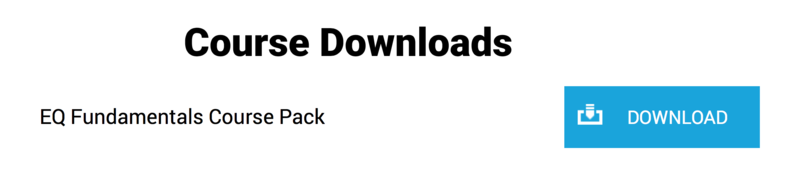Buy Beginner’s Guide to Music Production in Ableton Live, get a free gift with purchase:
Ableton Live is one of the most popular DAWs around, loved for its flexibility and intuitive workflow. On this brand new course from Senior Tutor and Ableton Certified Trainer Rob Jones, you’ll go from first steps with the software right through to exporting a final arrangement, and everything in between!
The course is suitable for all ages and abilities, taking students through all of the main areas of the software slowly and clearly, to help forge a thorough understanding of the different ways music can be made. Once setting up the software has been covered, Rob embarks on two hour-long lectures focussed purely on working with audio samples in session and arrangement view, respectively, showing how to lay out simple song structures in each. He then moves onto MIDI, explaining the fundamentals of working with instruments and demonstrating the numerous ways of producing melodic accompaniment.
The subsequent lessons then develop skills for editing and track building in the arrangement, as well as teaching how to create beats with Drum Racks, how to record audio and the basics of mixing, covering balancing, panning and applying a number of different effects. Other topics featured include using 3rd-party plugins, sampling with Simpler, assigning MIDI controllers, and even some bonus tutorials on working with Loopmasters Loopcloud.
By the end of the course, you’ll be able to confidently work with audio samples and MIDI instruments in Ableton, whether making simple backing beats for performing with session view or more fleshed-out songs in the arrangement.
The 10 hours of streamed tutorials come with the projects from the modules, plus written notes providing a neat summary of the content of each lesson, along with a bonus 500MB pack of samples from Loopmasters to kick start your personal sample library! In addition, there are assignments at certain stages throughout the course, with extra materials provided for practising all of the different techniques learned in the tutorials.
Check out the sample module for an example of the teaching style and course content, so you can see for yourself how much there is to learn from Rob’s experience and software knowledge, which will have you on the road to becoming a serious music producer in no time!
Sample Module
Course Breakdown
Module 1 - Introduction
Rob introduces the course, explaining the subjects covered and materials provided, before giving an in-depth overview of Ableton Live, showing all of the main areas and features to be covered throughout the tutorials.
- Part 1 - Course Introduction - 2.04
- Part 2 - Live Overview - 20.44
- Outro - 0.23
Module 2 - Setting up & Browser Introduction
A guide to the important settings in the preferences, to help with routing audio to speakers or an interface, changing the look of the software and setting up a MIDI controller, and then an introduction to the Browser, where all of the Live’s instruments, effects and other materials can be found.
- Intro - 0.28
- Lesson 1 - General and Audio Preferences - 13.40
- Lesson 2 - The Browser - 12.18
- Lesson 3 - Example of Browser Usage - 6.40
- Outro - 0.09
Module 3 - Using Audio Clips
Part 1 - Session View
In this first module working with audio, Rob shows how to import samples into Session View and adjust their settings in the Clip Editor, changing their level, pitch and looping, in order to create a simple performance.
Intro - 0.26
- Lesson 1 - Importing Samples - 7.10
- Lesson 2 - Adjusting Track Levels - 8.45
- Lesson 3 - Warp Modes - 6.51
- Lesson 4 - Clip Gain - 3.56
- Lesson 5 - Clip Transpose - 6.50
- Lesson 6 - Clip Looping - 4.51
- Lesson 7 - Creating Scenes - 7.40
- Lesson 8 - Clip Start & End - 3.54
- Lesson 9 - Global Quantisation - 5.49
- Outro - 0.43
ASSIGNMENT
Part 2 - Arrangement View
Continuing to work with audio, Rob shows how samples can be laid out in Arrangement View, to build up different musical parts, constructing beats, bass and melodies to form a few simple sections of a track.
Intro - 0.22
- Lesson 1 - Sequencing the Drums - 14.12
- Lesson 2 - Adding Bass - 11.20
- Lesson 3 - Tuning & Looping the Melody - 12.11
- Outro - 0.40
ASSIGNMENT
Module 4 - Using MIDI Instruments
A comprehensive guide to working with instruments in Live, including how to create phrases by drawing in notes and playing with the computer or MIDI keyboard, introducing concepts like Quantisation and Note Velocity along the way.
- Intro - 0.32
- Lesson 1 - Locating, Importing & Playing Instruments - 6.42
- Lesson 2 - Drawing in Notes - 12.05
- Lesson 3 - Computer Keyboard Playing & Quantising - 13.56
- Lesson 4 - MIDI Keyboard Playing & Velocity Editing - 16.17
- Lesson 5 - Record Quantisation & Hot-swapping - 6.11
- Outro - 0.51
Module 5 - Building a Song in Session & Arrangement View
Rob continues developing techniques for working in both Session & Arrangement View, showing various methods for transferring from one mode to the other, as well as how to combine them to compare ideas for individual tracks. All of this is shown whilst starting to lay out a track, helping nurture a better understanding for the different ways songs are put together.
- Intro - 0.27
- Lesson 1 - Project Overview & Timestretching Intro - 10.18
- Lesson 2 - Scene Organisation & Auto-launching - 5.42
- Lesson 3 - Manual Clip Transfer & Recording into the Arrangement - 10.59
- Lesson 4 - Reverting to Session View for Clip Comparison - 7.30
- Lesson 5 - Non-destructive Editing & Clip Scrubbing - 6.15
- Lesson 6 - More on Clip Looping - 4.41
- Lesson 7 - Editing to Add Variation - 6.46
- Outro - 1.04
ASSIGNMENT
Module 6 - Making Beats with Drum Racks
A guide to working with Drum Racks to produce beats, showing different ways of entering notes, by playing and drawing, as well as how to adjust them in the Clip Editor. There is also a demonstration of balancing drums on the Mixer and how to use Macro Controls to add tactile expression.
- Intro - 0.33
- Lesson 1 - Drum Rack Intro & Drawing in Notes - 11.46
- Lesson 2 - Drawing vs Playing Drums - 11.41
- Lesson 3 - Adding Groove & Variation - 7.39
- Lesson 4 - Drum Rack Mixer Control - 4.34
- Lesson 5 - Macro Controls & Hot-swapping - 13.44
- Outro - 0.42
Module 7 - Recording Audio
A detailed guide to recording in Live, covering the initial hardware and software setup, then differing ways of recording and editing parts, including Punch In and Out, Loop Mode Recording and how to fix timing with Warp Markers.
- Intro - 0.34
- Lesson 1 - Hardware Connections - 6.11
- Lesson 2 - Software Setup - 7.49
- Lesson 3 - Recording into the Arrangement - 5.46
- Lesson 4 - Editing Warp Markers to fix timing - 6.56
- Lesson 5 - File Management & Editing Clips in the Arrangement - 4.58
- Lesson 6 - Punch in and out - 6.42
- Lesson 7 - Recording in Loop mode - 12.43
- Outro - 0.36
Module 8 - Intro to Mixing & Effects
Rob provides a rough guide to mixing, covering balancing levels, panning and then a look at some of the most important audio effects, including EQ, reverb, compression and delay.
Intro - 0.38
- Lesson 1 - Master Bus & Balancing - 10.47
- Lesson 2 - Panning - 9.10
- Lesson 3 - Adding Effects & Intro to EQ - 8.03
- Lesson 4 - Reverb Basics - 8.50
- Lesson 5 - Other Important Effects: Delay, Filter, Compressor - 8.59
- Lesson 6 - Final Effects Suggestions & Chorus - 7.09
- Lesson 7 - Sound Selection & Arrangement - 11.48
- Outro - 1.13
ASSIGNMENT
Module 9 Part 1 - Using Plugins and Working with Loopcloud
In the first part of this lengthy module, Rob introduces working with 3rd-party Plugins, before providing a guide to using Loopcloud to build up beats and bass in the arrangement.
- Lesson 1 - Plugin Basics - 15.25
- Lesson 2 - Loopcloud Part 1 - 11.08
- Lesson 3 - Loopcloud Part 2 - 10.10
- Lesson 4 - Loopcloud Part 3 - 14.25
Module 9 Part 2 - Working with Simpler
As an alternative to editing samples in the arrangement, Rob shows how Simpler can be used to play imported samples using MIDI, sequencing a bassline and then teaching some important parameters within the instrument for transforming the sound.
- Lesson 1 - Importing & Playing Samples with Simpler - 12.15
- Lesson 2 - Sample Warping and Start Time - 10.08
- Lesson 3 - Sample Pitch - 15.44
Module 9 Part 3 - Moving Back to Session View & Key/MIDI Mapping
In this final part, Rob shows how to use Key and MIDI mapping to control parameters within the software, allowing fills to be created and effects changes to be applied, for example, to improve a performance.
- Lesson 1 - Clip Consolidation & Scene Building - 11.52
- Lesson 2 - Key Mapping - 6.38
- Lesson 3 - MIDI Mapping - 11.26
Module 10 - Finishing & Exporting the Arrangement
After concluding the previous module, giving a demonstration of recording effects tweaks (creating automation) in the arrangement, Rob shows how to export the arrangement to create an audio file of a track, then gives some more tips for saving a project so that sample location issues can be avoided.
- Lesson 1 - Recording Effects Tweaks into the Arrangement - 6.16
- Lesson 2 - Exporting your Track - 6.45
- Lesson 3 - Saving & Sharing Projects - 4.38
Features
- 10 Hours of Streamed Tutorials
- Access 24/7/365
- Included Live Projects
- Written Notes
- Assessments
- 500MB Bonus Samples
Please Note: This course is available to stream in the COURSES section of your User Account and is not downloadable.
Please note: EQ Fundamentals is used as an example.
Course Instructions
1. Navigate to the Courses Area of your Plugin Boutique User Account Area.
2. Click 'WATCH NOW.'

3. Select the play tab icon to initiate streaming of the first course module.
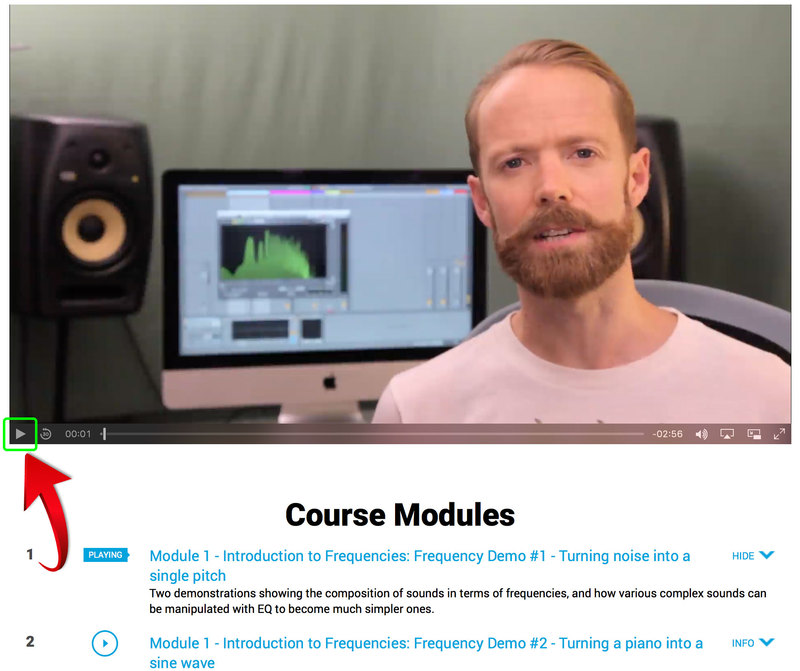
4. Your featured course pack contents can be located at the bottom of the Courses page > select the 'DOWNLOAD' tab to obtain these.